(Select geometric figures) Write a program that draws various figures, as shown in Figure 16.36b. The user selects a figure from a radio button and uses a check box to specify whether it is filled
belongs to book: Introduction to Java Programming, Comprehensive Version (10th Edition)|Y. Danial liang|10th edition| Chapter number:16| Question number:2
All Answers
need an explanation for this answer? contact us directly to get an explanation for this answer
need an explanation for this answer? contact us directly to get an explanation for this answer
total answers (1)




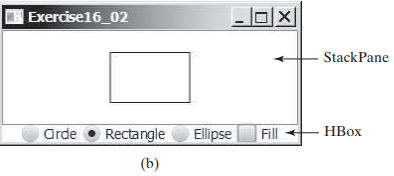
 Java programming
Java programming